
|
||||||||
|
||||||||
|
This part is fairly comprehensive, it is crucial to know most if not all of this be able to make the most out of GS, if you are only looking for a specific feature it is in here too. If you just want to jump into the game right away go to the next step. | ||||||||
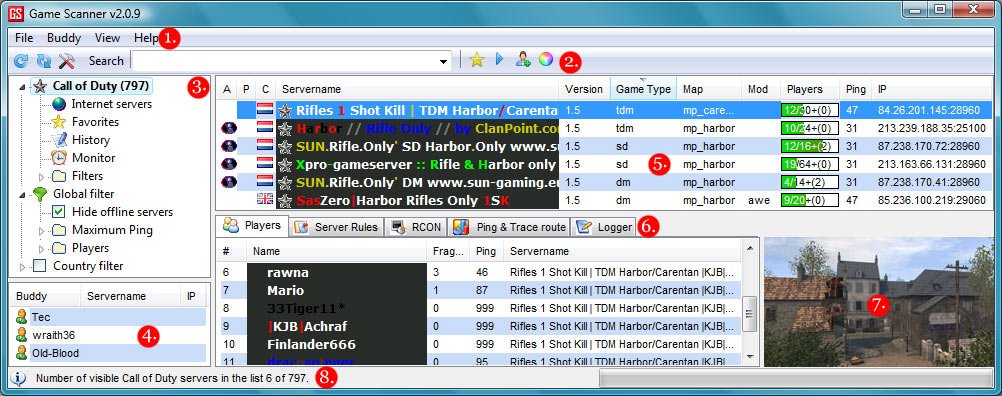 |
||||||||
|
This part is fairly comprehensive, it is crucial to know most if not all of this be able to make the most out of GS, if you are only looking for a specific feature it is in here too. If you just want to jump into the game right away go to the next step. [TODO add more info here] If you hover over the buttons a tooltip with a description pops up From left to right: Complete refresh - Connects to and downloads serverlist from masterservers for the selected game and scan the servers for info and ping. Refresh filtered servers - Scans the servers in the serverlist for info and ping. Settings - Brings up the Configuration window Search - Search for servers by hostname or IP Add to favorites - Adds the IP entered into the searchfield to favorites Quick connect - Connects to the IP entered into the searchfield New buddy - Opens the add new buddy dialog window Toggle color encoded fonts on/off Works just like a filetree, click the arrows to expand or collapse each section Game - Shows internet servers that pass through the selected filters Internet servers - Shows internet servers that pass through the selected filters Favorites - Shows favorites, use the searchfield to add an IP to favourites or right-click on a server to add it History - Shows servers you have connected to this session Monitor - Shows monitored servers, right-click on a server for monitor options(Add Event) Filters - Here you select the settings for the servers you want to find for this specific game, make sure to select the gameversion you have! Global filters - Same as filters but apply to all games, here you find filters for number of players, ping and country. Shows your buddies and what game and server they are playing on. To add a buddy either use the add buddy in the toolbar or "add" in the right-click menu or right-click on a player in the players tab(see tablist) Shows the servers of the current selection in the treeview Rearrange the columns by drag-and-drop Resize them by draging the lines between the columntitles left or right Add/remove columns by right-clicking on the columntitles Double-clicking a server will launch the game and connect to that server To enter and save a password for a server right-click on it and choose "Set Private Password" Players - Shows all the players on the selected server(s), their points, ping and the servername of the server they are on Server rules - Shows all available info about the selected server, info that also serves as a basis for the filters ... for the rest of the tabs see the complete documentation of tablist [link] This shows an image of the map that is currently on the selected server. This is disabled by default and can be enabled in the "View" menu. Shows all kinds of messages of interest Right-click to show a menu with context to what you right-clicked on. |
|
|
